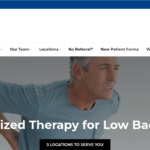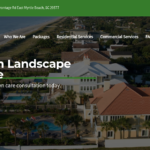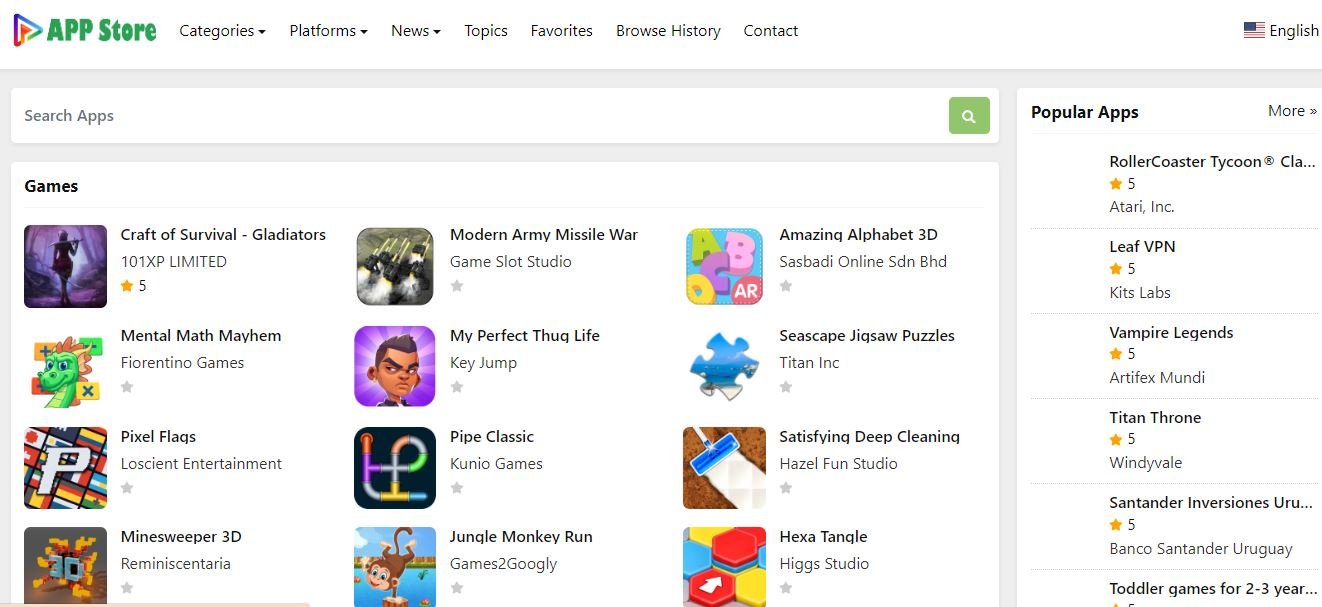Introduction
Partitioning is a concept that is often associated with traditional computers running Windows, macOS, or Linux. However, as Chromebooks continue to rise in popularity, users are beginning to ask questions about whether they need to create partitions on these devices. This article will explore whether it’s necessary to make a partition on a Chromebook, how partitioning works on these devices, and the tools available for managing partitions. Additionally, we’ll delve into related topics like the purpose of partitioning, its impact on system performance, and how Chromebooks handle partitions differently from other operating systems.
Why Do Checkout Computers Talk to You in Japan? Exploring the Cultural and Technological Aspects
Pcredcom: Your Ultimate Destination for Computer and Electronics Needs in Mexico
Is It Necessary to Create a Partition on a Chromebook?
The question “Do you need to create a partition on a Chromebook?” can be answered by understanding the nature of Chrome OS and how it handles storage. Chromebooks are designed to be simple, cloud-centric devices with minimal local storage requirements. Unlike traditional computers, where partitioning is often necessary for managing multiple operating systems or separating data, Chromebooks typically don’t require partitioning for everyday use.
However, there are specific scenarios where creating a partition on a Chromebook might be useful. For instance, advanced users who want to install a different operating system, such as Linux alongside Chrome OS, may find partitioning necessary. Even then, the need for partitioning is less common than on other operating systems because Chrome OS is designed to handle storage and system resources differently.
Can You Partition a Chromebook?
Yes, it is possible to partition a Chromebook, but the process is more complex than on a traditional laptop or desktop computer. Chromebooks use a partition structure that Chrome OS manages, and it doesn’t allow easy modification through standard disk management tools found in Windows or Linux. The operating system typically predefines the partition layout on a Chromebook and includes several partitions for different purposes, such as system files, user data, and recovery.
For users determined to create custom partitions, it’s essential to understand that doing so may involve complex steps, such as entering developer mode, using command-line tools, or even flashing the BIOS. Additionally, modifying the partition structure can potentially void your warranty and might cause issues with future Chrome OS updates.
Is Chromebook GPT or MBR?
The partitioning scheme used by Chromebooks is typically based on the GUID Partition Table (GPT) rather than the older Master Boot Record (MBR). GPT is a modern partitioning scheme that offers several advantages over MBR, including support for larger disk sizes and more partitions. GPT is also more robust and less prone to corruption, which aligns with Chrome OS’s emphasis on stability and reliability.
GPT on Chromebooks makes partitioning less necessary for most users. GPT allows Chrome OS to manage multiple partitions efficiently, handling everything from system files to user data in an invisible way to the end user.
Do I Need to Partition My Laptop?
Whether or not you need to partition your laptop depends on your specific use case. On traditional laptops running Windows, macOS, or Linux, partitioning can be beneficial for various reasons, such as separating the operating system from user data, creating a recovery partition, or installing multiple operating systems.
However, the need for partitioning is less common on a Chromebook. Chromebooks are designed to be simple and efficient, focusing on cloud-based storage. The operating system manages partitions automatically, and users rarely need to intervene. That said, if you have advanced needs, such as installing Linux alongside Chrome OS, partitioning might be necessary, but it requires a deeper understanding of its partition structure.
What Is the Purpose of Partitioning?
Partitioning a disk involves dividing it into separate sections, each of which can be managed independently by the operating system. The primary purposes of partitioning include:
- Organization: Partitioning allows you to organize your data more effectively by separating the operating system, applications, and user files into different sections.
- Multi-Booting: If you want to run multiple operating systems on the same computer, create separate partitions for each OS.
- Backup and Recovery: Creating a separate recovery partition can be useful for restoring your system in case of failure.
- Performance Management: Partitioning can help manage disk performance by separating system files from user data.
While these purposes are common on traditional laptops, Chromebooks manage these functions differently, often eliminating the need for user-initiated partitioning.
Does Partitioning Make a Computer Faster?
Partitioning does not inherently make a computer faster. However, it can contribute to performance improvements in certain scenarios. For example, separating the operating system and applications from user data can reduce fragmentation, which might lead to faster file access times.
On the other hand, improper partitioning can lead to inefficiencies, such as wasted disk space or increased seek times if the partitions must be aligned correctly. The benefits of partitioning for performance are minimal for Chromebooks, which are optimized for cloud storage and minimal local data. The operating system already manages storage to maximize efficiency, so additional partitioning is generally unnecessary.
Chrome OS Partition Manager
Chrome OS does not include a traditional partition manager like Windows or Linux. Instead, the operating system manages partitions automatically, creating and resizing them as needed during updates or when user settings change. This hands-off approach is part of Chrome OS’s design philosophy, which aims to keep things simple and user-friendly.
There are ways for Chromebook users to explore the partition structure, but they must enter developer mode and use command-line tools. This process is not recommended for casual users, as it can lead to system instability or even render the Chromebook unusable if done incorrectly.
Chromebook Recovery Utility
The Chromebook Recovery Utility is a tool provided by Google that allows users to create a recovery image of Chrome OS. This tool is especially useful if your Chromebook encounters serious issues and needs to be restored to its factory state. While the Recovery Utility doesn’t directly deal with partitioning, it’s essential to managing your Chromebook’s storage and system integrity.
If you ever need to recover your Chromebook, the Recovery Utility will restore the default partition structure, effectively undoing any custom partitions you may have created. This is another reason why partitioning a Chromebook is generally unnecessary unless you have a specific use case that requires it.
Chrome OS Flex Partition Manager
Chrome OS Flex is a version of Chrome OS designed to be installed on older PCs and Macs, giving them a new lease on life with Google’s lightweight operating system. The partition management in Chrome OS Flex is similar to that of standard Chrome OS. Still, since it’s installed on a wider variety of hardware, users may encounter situations where they need to manage partitions manually.
Unlike Chromebooks with a predefined partition structure, installing Chrome OS Flex may involve creating or resizing partitions to accommodate the operating system. However, once installed, Chrome OS Flex manages partitions in much the same way as Chrome OS, minimizing the need for user intervention.
Chrome OS Partitions
The partition structure of Chrome OS is carefully designed to optimize the system’s performance and reliability. A typical Chromebook will have several partitions, including:
- EFI Partition: This is used to boot the system.
- Root Partition: Contains the core system files for Chrome OS to run.
- Stateful Partition: Stores user data and settings.
- Recovery Partition: Used to restore the system to its factory state in case of failure.
This partition layout is managed automatically by Chrome OS, ensuring that the system remains stable and that updates can be applied without user intervention. Most users do not need to modify these partitions, and doing so can lead to potential issues.
Do You Need to Create a Partition on Chromebook Without Specific Requirements?
For the average Chromebook user, there is only a need to create a partition if you have specific requirements beyond typical use. Chrome OS handles storage management effectively, and creating additional partitions could complicate things without providing significant benefits.
The default partition structure is sufficient for using your Chromebook for web browsing, streaming, document editing, and other common tasks. Creating a partition without a clear purpose could lead to wasted disk space and potential system instability.
Do You Need to Create a Partition on Chromebook If You Plan to Install Another Operating System?
If you plan to install another operating system, such as Linux, alongside Chrome OS, you must create a partition for the new OS. This process involves entering developer mode and using command-line tools to modify the partition structure. It’s a complex process not recommended for beginners, as it can lead to data loss or system instability if not done correctly.
Before proceeding, ensure you understand the risks involved and back up all important data. Additionally, modifying the partition structure can void your Chromebook’s warranty and may cause issues with future Chrome OS updates.
Do You Need to Create a Partition on Chromebook Windows 10?
Installing Windows 10 on a Chromebook is not officially supported by Google, and the process involves significant modifications to the system’s firmware and partition structure. If you’re determined to install Windows 10 on a Chromebook, you must create a partition for the Windows operating system. This complex process involves risks, including the potential to brick your device.
It’s important to note that Chromebooks are optimized for Chrome OS, and installing Windows 10 may result in reduced performance, limited functionality, and potential hardware incompatibilities. If you need to run Windows applications, consider using a Windows PC or exploring cloud-based solutions like virtualization or remote desktop access.
Do You Need to Create a Partition on Chromebook Reddit?
Whether you need to create a partition on a Chromebook is a common topic of discussion on forums like Reddit. Opinions vary, but the consensus among experienced users is that partitioning a Chromebook is generally only necessary if you have specific needs, such as installing Linux or experimenting with dual-boot configurations.
Reddit users often advise caution when attempting to modify a Chromebook’s partition structure, emphasizing the potential risks and the fact that Chrome OS is designed to manage partitions automatically. The default partition layout is sufficient for most users, and creating additional partitions offers little benefit.
Final Thoughts
In summary, creating a Chromebook partition largely depends on your use case. For the average user, Chrome OS manages partitions effectively, and there’s no need for additional partitioning. However, if you have advanced requirements, such as installing another operating system, creating a partition may be necessary, but it comes with risks and complexities.
Before proceeding with partitioning on a Chromebook, consider whether it’s necessary and weigh the potential benefits against the risks. Chrome OS is designed to be simple and efficient, and in most cases, the default partition structure will meet your needs.
Some Questions and Answers
Q: Can partitioning my Chromebook improve its performance?
A: Partitioning is unlikely to improve performance on a Chromebook, as Chrome OS is optimized for its default partition structure. In some cases, partitioning could even lead to inefficiencies.
Q: What happens if I create a partition and then use the Chromebook Recovery Utility?
A: The Chromebook Recovery Utility will restore the device to its factory state, which includes the default partition structure. Any custom partitions you’ve created will be lost.
Q: Is it safe to partition a Chromebook?
A: Partitioning a Chromebook can be risky, especially if you’re unfamiliar with the process. It can lead to data loss, system instability, and even void your warranty. Proceed with caution and make sure you have backups of all important data.
Q: Do I need to partition my Chromebook to install Linux?
A: If you plan to install Linux alongside Chrome OS, create a partition for the Linux operating system. This process involves entering developer mode and using command-line tools.
Q: Can I use a partition manager on Chrome OS?
A: Chrome OS does not include a traditional partition manager. The system manages partitions automatically, and modifying them requires advanced knowledge and tools.
Q: Should I partition my Chromebook to install Windows 10?
A: Installing Windows 10 on a Chromebook is not officially supported and involves significant risks. You will need to create a partition for Windows 10, but the process is complex and not recommended for most users.
Sources: